
May I have a seat?
Ask our "bus seat availability" dashboard
It's now possible, thanks to our online bus seat availability dashboard. This new web tool will help you determine if your bus trip likely has seats available at the time you want to travel. We provide this information so you can plan a safe commute, maintain social distancing, and avoid riding on a crowded bus.What does the dashboard do for you?
The dashboard helps you determine if the bus trip you plan to ride has:
- Seats open (shown in green)
- Limited seats (shown in yellow)
- Seats full (shown in red)
- Available seating is determined by the number of bus seats that are not blocked off for social distancing.
The dashboard does not show seat availability in real-time. It is based on passenger count data gathered over the past two weeks.
How to use the dashboard
- Go to https://www.communitytransit.org/seat
- Provide the following info using the dropdown menus provided:
- Select the Route you plan to ride. (If you are not sure which Route you need to get to your destination, please use the Trip Planner to find your best options, then come back.)
- Select the direction you are heading. Each Route has two directions based on their end destination, i.e., Marysville-Seattle.
- Select the day of the week you are traveling, either weekday, Saturday, or Sunday. Each of those three selections has different service levels and different ridership patterns.
After you make those three selections, you will see your route map with a list of hours of service. - Select the hour you plan to travel to see available seating (based on the past two weeks).
See the example below. Today, I selected Swift Blue Line to Aurora Village Transit Center on a weekday. I then chose 5 a.m. as my travel time. Based on the results, I'll have no problem finding a seat because the green color shows that seats are available throughout the Route.
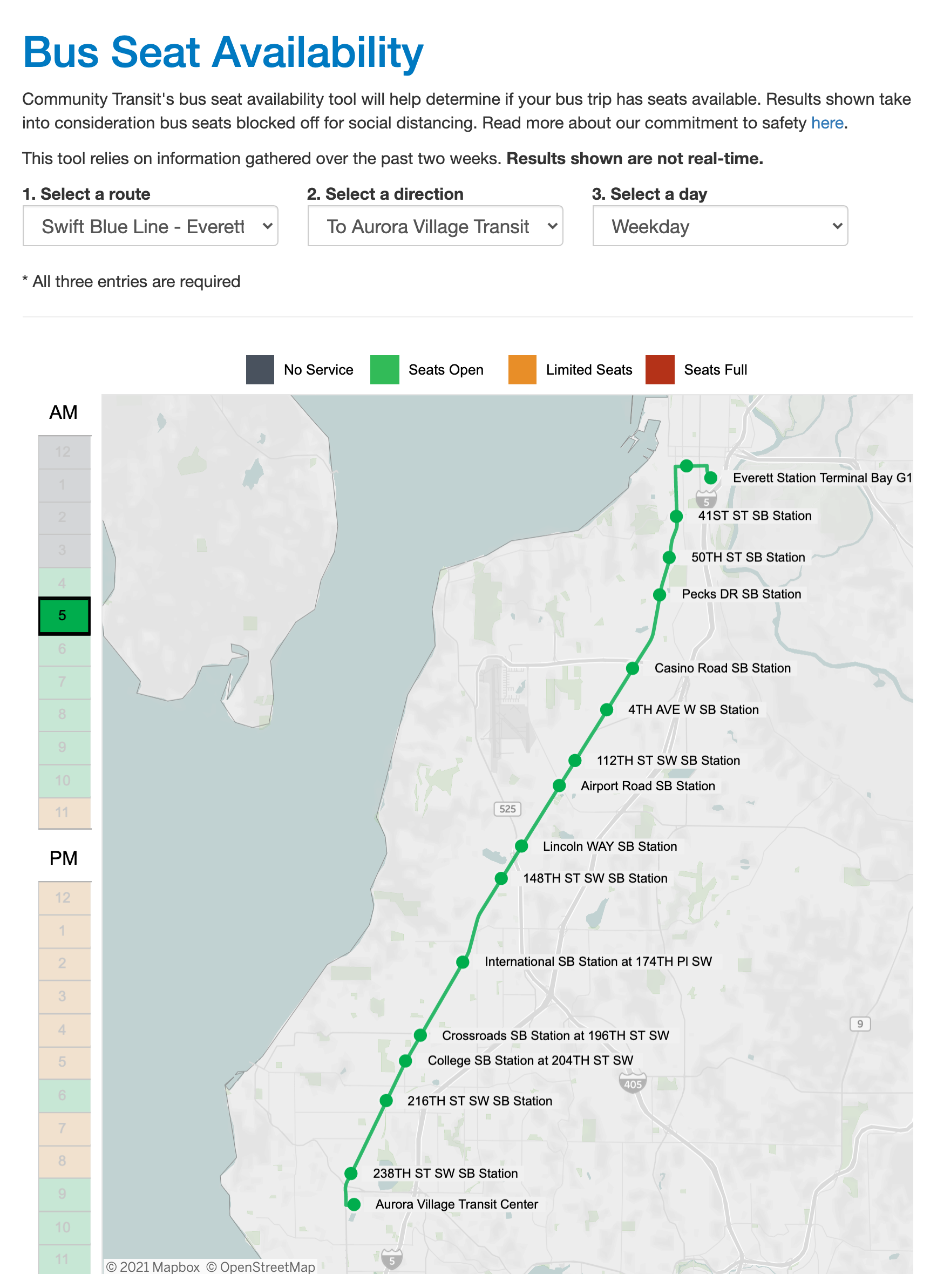
What if I decide I want to travel at 1 p.m. instead? After clicking on 1 p.m. on the side menu, the map updated to show that seat availability is limited (30-60% full) for most southbound Swift Blue Line stations. By the time
the bus gets to the Crossroads Southbound Station, the route turns green, showing more seats availab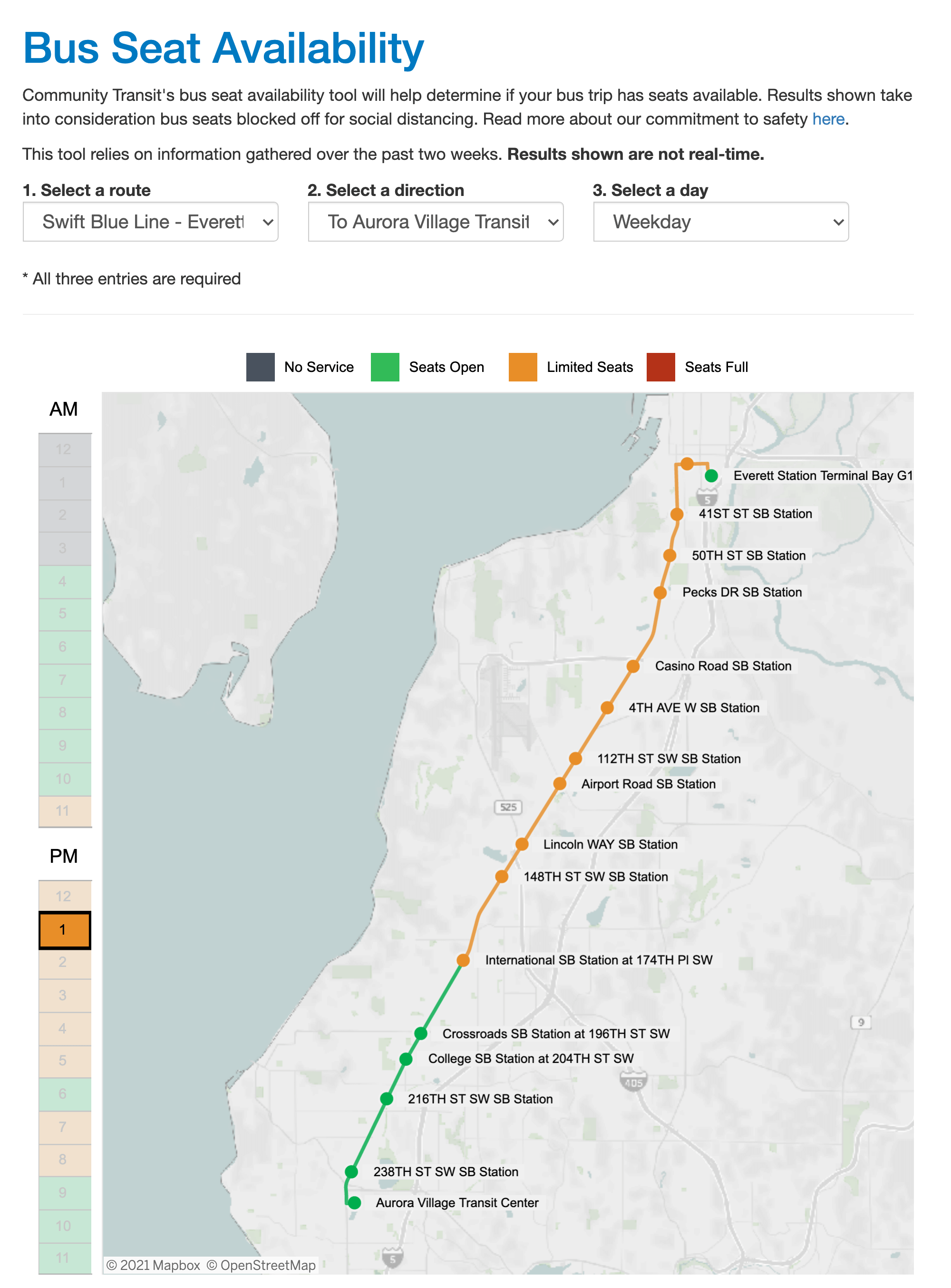
What do the colors mean?
Hours and route map segments will show as green, yellow, or red:
- Green = Seats open (bus is up to 35% full)
- Yellow = Limited seats (bus is 35-85% full)
- Red = Seats full (bus is more than 85% full)
Hours that are shaded gray mean that Route is not in service at that time.
If you have trouble distinguishing colors, hover over the map (while using a desktop browser), and text will appear to tell you seat availability.
Also, a
specific hour may show as Green (seats open), but when you view the full map, some segments of the Route are a different color. That means the seat availability changes on that portion of the Route, but not most of the Route.
Give it a try! Tell
us what you think by commenting below or click on the dashboard’s embedded “Feedback” button as you use it.

More news
May I have a seat?
Ask our "bus seat availability" dashboard
It's now possible, thanks to our online bus seat availability dashboard. This new web tool will help you determine if your bus trip likely has seats available at the time you want to travel. We provide this information so you can plan a safe commute, maintain social distancing, and avoid riding on a crowded bus.What does the dashboard do for you?
The dashboard helps you determine if the bus trip you plan to ride has:
- Seats open (shown in green)
- Limited seats (shown in yellow)
- Seats full (shown in red)
- Available seating is determined by the number of bus seats that are not blocked off for social distancing.
The dashboard does not show seat availability in real-time. It is based on passenger count data gathered over the past two weeks.
How to use the dashboard
- Go to https://www.communitytransit.org/seat
- Provide the following info using the dropdown menus provided:
- Select the Route you plan to ride. (If you are not sure which Route you need to get to your destination, please use the Trip Planner to find your best options, then come back.)
- Select the direction you are heading. Each Route has two directions based on their end destination, i.e., Marysville-Seattle.
- Select the day of the week you are traveling, either weekday, Saturday, or Sunday. Each of those three selections has different service levels and different ridership patterns.
After you make those three selections, you will see your route map with a list of hours of service. - Select the hour you plan to travel to see available seating (based on the past two weeks).
See the example below. Today, I selected Swift Blue Line to Aurora Village Transit Center on a weekday. I then chose 5 a.m. as my travel time. Based on the results, I'll have no problem finding a seat because the green color shows that seats are available throughout the Route.
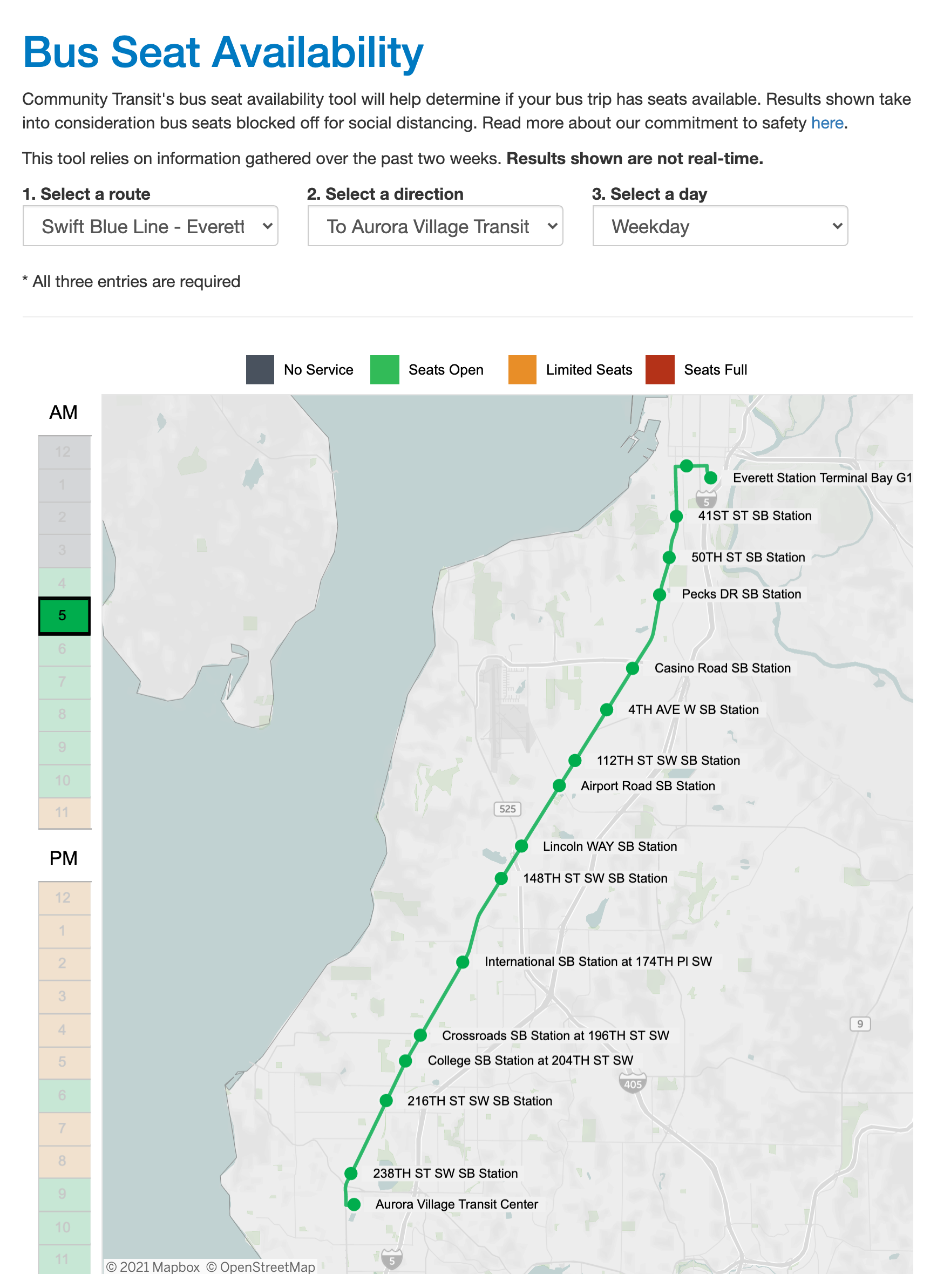
What if I decide I want to travel at 1 p.m. instead? After clicking on 1 p.m. on the side menu, the map updated to show that seat availability is limited (30-60% full) for most southbound Swift Blue Line stations. By the time
the bus gets to the Crossroads Southbound Station, the route turns green, showing more seats availab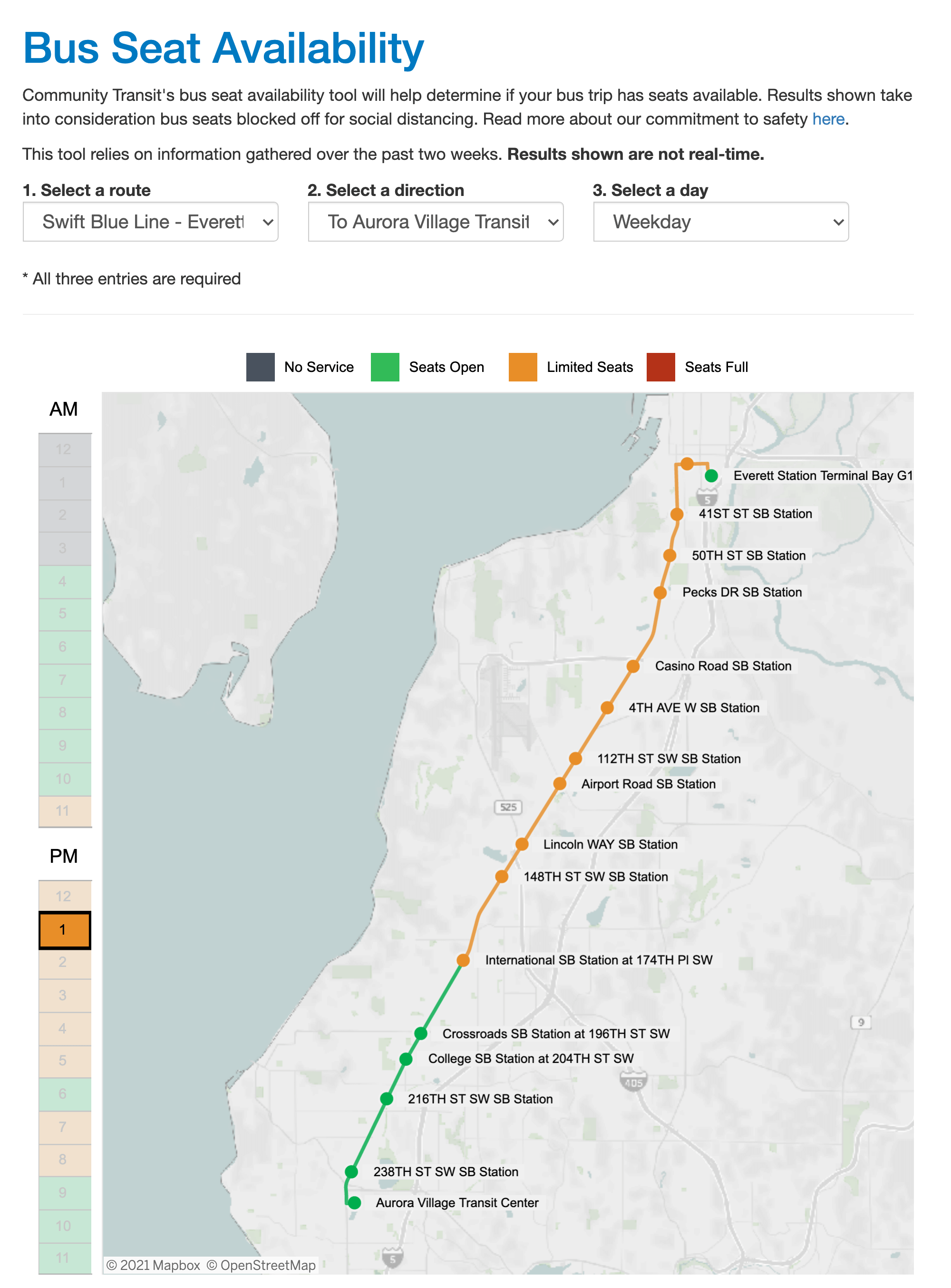
What do the colors mean?
Hours and route map segments will show as green, yellow, or red:
- Green = Seats open (bus is up to 35% full)
- Yellow = Limited seats (bus is 35-85% full)
- Red = Seats full (bus is more than 85% full)
Hours that are shaded gray mean that Route is not in service at that time.
If you have trouble distinguishing colors, hover over the map (while using a desktop browser), and text will appear to tell you seat availability.
Also, a
specific hour may show as Green (seats open), but when you view the full map, some segments of the Route are a different color. That means the seat availability changes on that portion of the Route, but not most of the Route.
Give it a try! Tell
us what you think by commenting below or click on the dashboard’s embedded “Feedback” button as you use it.

News media contact
For background information, interviews, or photos about Community Transit, please contact our on-duty Public Information Officer at 425-438-6156.
