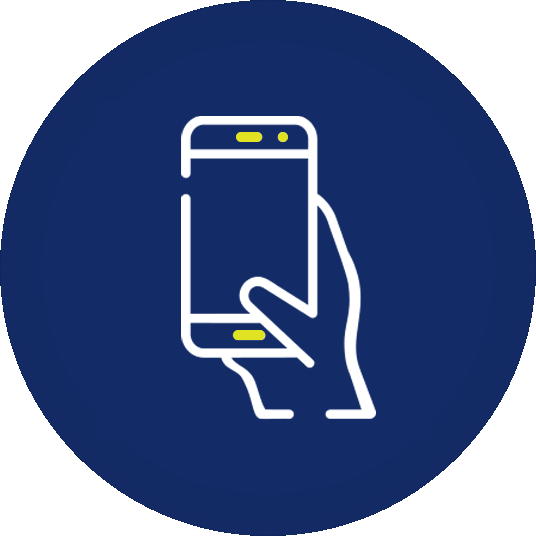
Need help planning a trip with your mobile device?
Check out this guide for instructions and tips on how to use the mobile version of Community Transit's trip planning tool: Plan My Trip
Our Plan My Trip online tool makes planning your transit ride easy. Map your trip, explore your options, and choose the plan that works best for you.
Get a trip plan in two easy steps
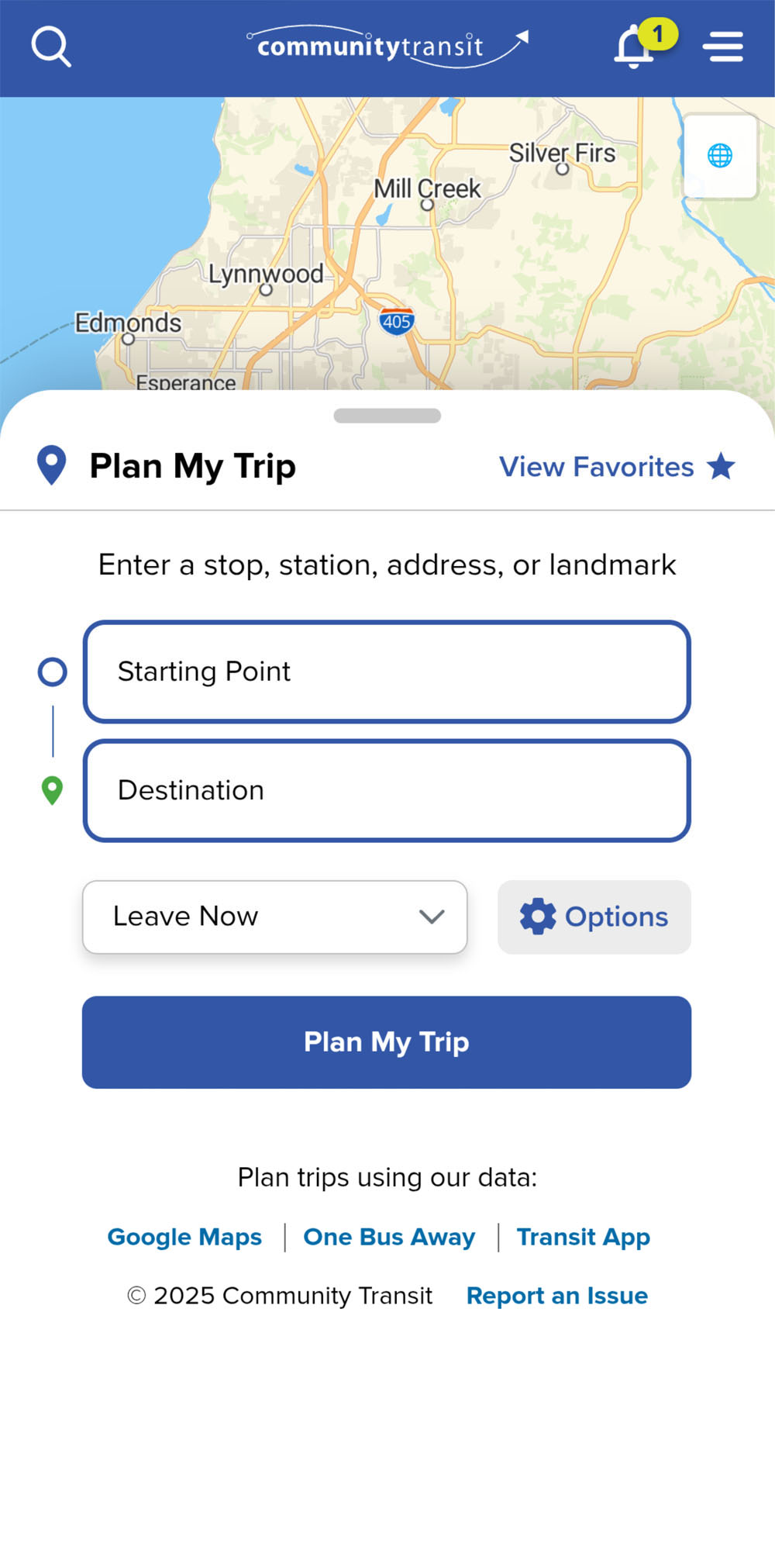
- Enter your starting point
Tap on the top field, then enter your starting location and select the best match from the search results that will load as you type. You can use addresses, popular landmarks, transit stops, or your current location by enabling location services. - Enter your destination
Choose your destination by tapping the bottom field to enter the details of the place you want to go. Select your best match again from the search results. When both points are set, tap the blue Plan My Trip button that appears to see what trips are available.
Get directions and map your trip
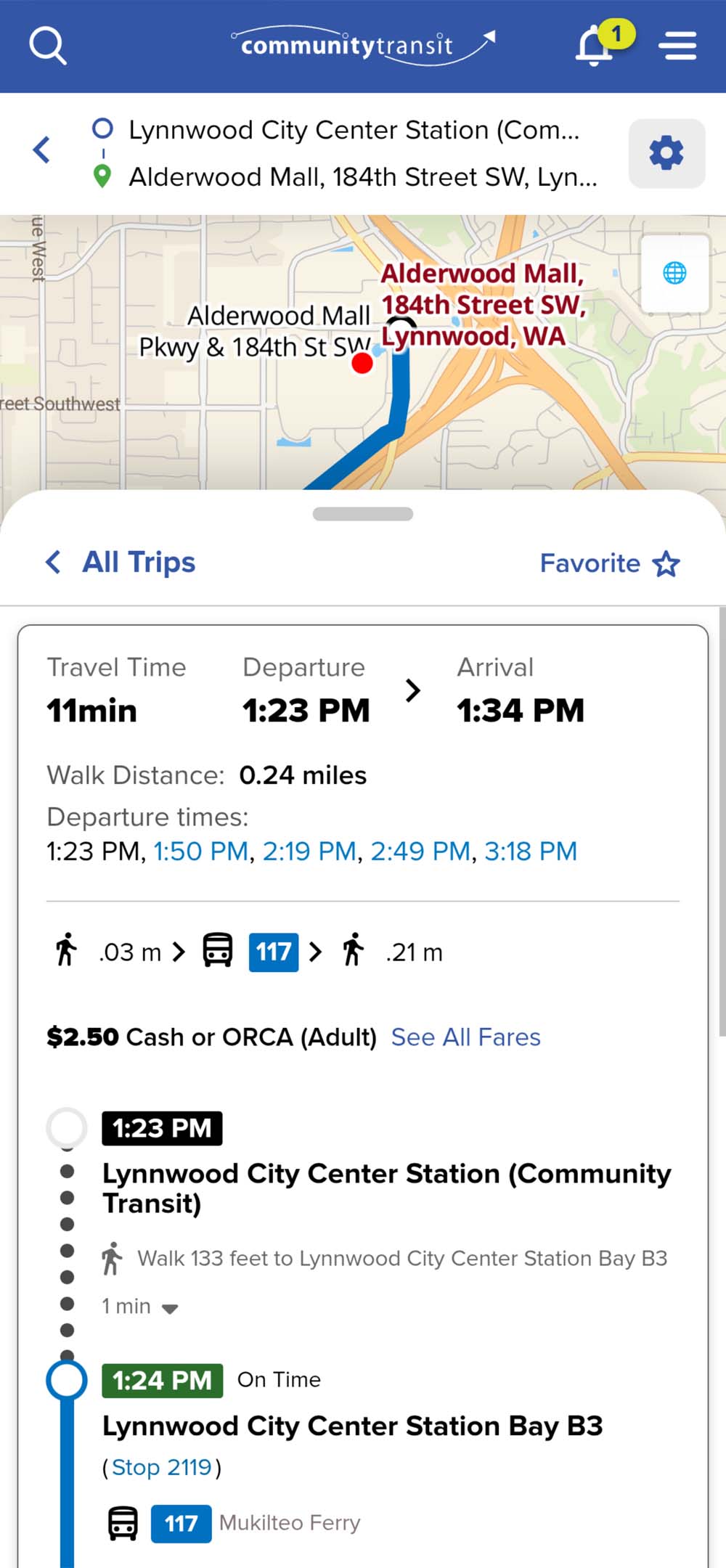
- See step-by-step directions
Tap on one of the trip plan options from your search results to get a detailed breakdown of every part of that journey, including stop locations, your estimated travel time, and fare information. - View your route on the map
After selecting a trip, you can also slide the search results menu downward to see your trip plan on the interactive map. You can scroll and zoom the map to see where that route will take you and make sure it is the right trip for you.
Do even more with Plan My Trip
Features and customizations
Looking for more trip options? Our tool has a number of different features to help you plan a trip that fits your preferences.
Enter start and end points using addresses, intersections, landmarks, or by selecting transit stops or stations.
Set a start or arrival time if you‘re planning a trip in the future or at a specific time of day.
See how much walking may be required and choose options that reduce the amount of walking.
Include or exclude different modes of travel into your trip plan, such as biking, light rail, ferries, or Park & Rides.
See fare breakdowns for your trip so you‘ll know exactly how much to pay.
Save your plans
Use the print option to save your trip plan to your device to save data or in case of low signal.
Advanced features
Compare different trips or start over
Once you have entered valid start and end points for your trip, tap the blue Plan My Trip button to see a list available trip options.
Tap on a trip to see details, including routes, stops, and fares.
When you tap on a trip plan, the route will also display on the interactive map.
Tips:
- Travel times: Every trip will provide predicted travel times. These are estimates, so budget a little extra time in your planning.
- Incomplete entries won't display results: The 'Plan My Trip' button will not appear until both starting point and destination are set.
- Need to make a change? Tap the back arrow in the top left corner above the map to go back and update your start or destination, or update your travel time if you're planning ahead.
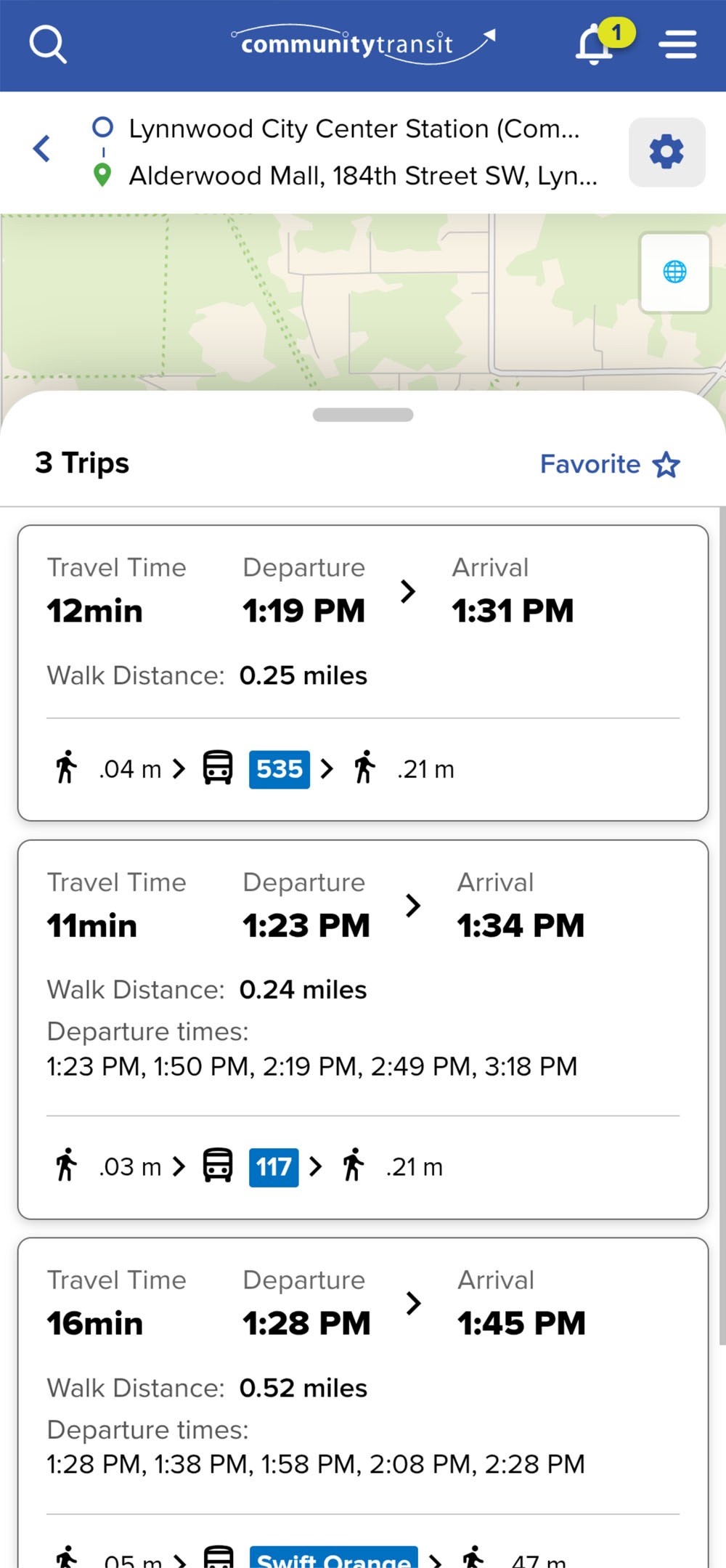
See plans based on how you want to travel
Want more control over your trip? Tap the Options button with the gear icon to make customizations when setting your starting point and destination. If you're already looking at trip plans, the gear icon will appear in the top-right corner of your screen if you want to make changes.
Here is what you can change:
- Select Limit walking to show you the trips with the least amount of walking.
- Choose Transit + Bike to see your best options for combining biking with transit.
- Choose Transit + Park & Ride if you're planning on driving part of the way to one of the many Park & Rides in the region.
- Tap the modes of travel at the bottom to include or exclude different types of transit in your itinerary, like light rail or ferry. Unchecking an icon will exclude it from your trip results.
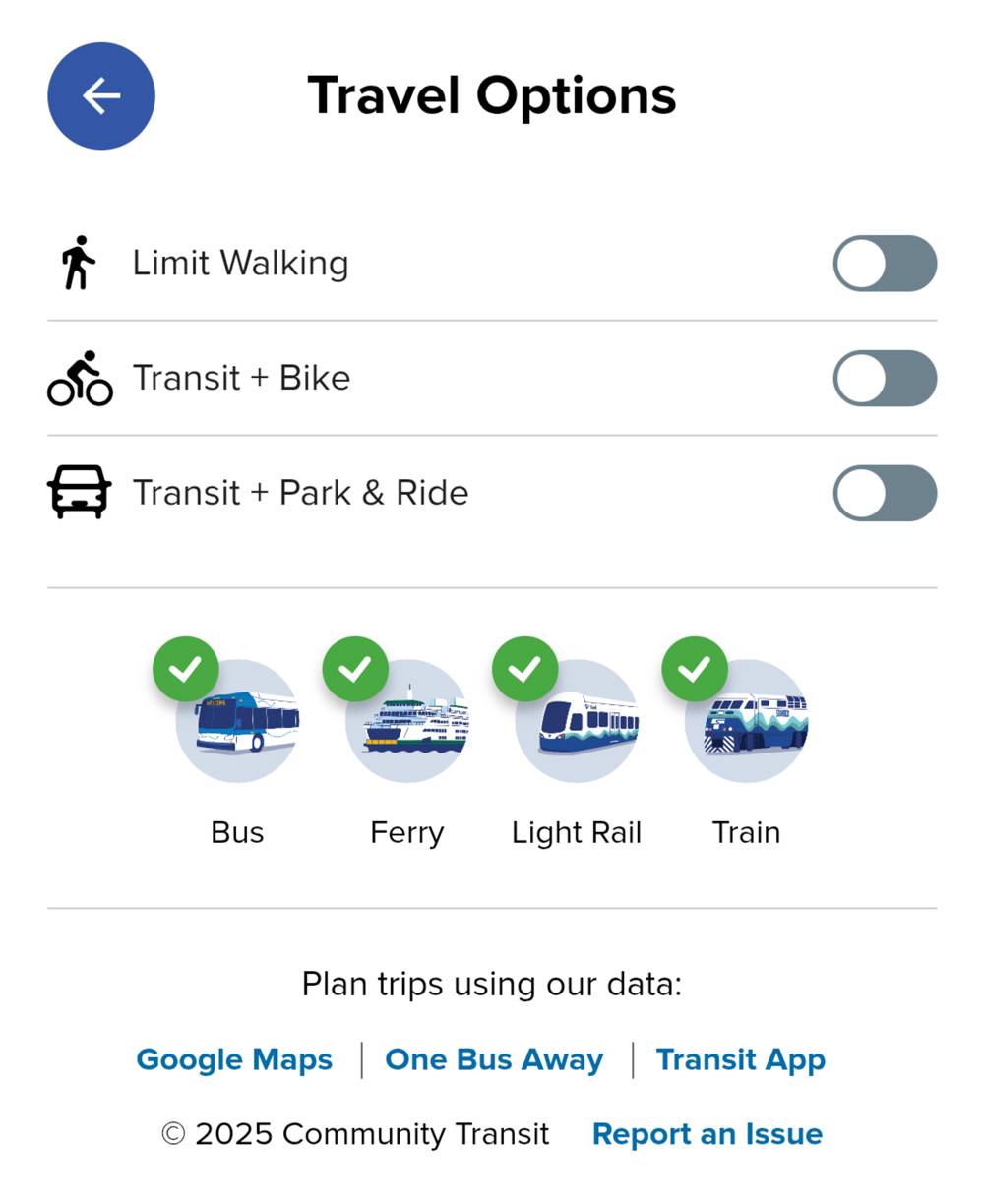
If you've made any changes to the different trip options from the default settings, a green notification dot will appear next to the button to remind you that you've made changes.
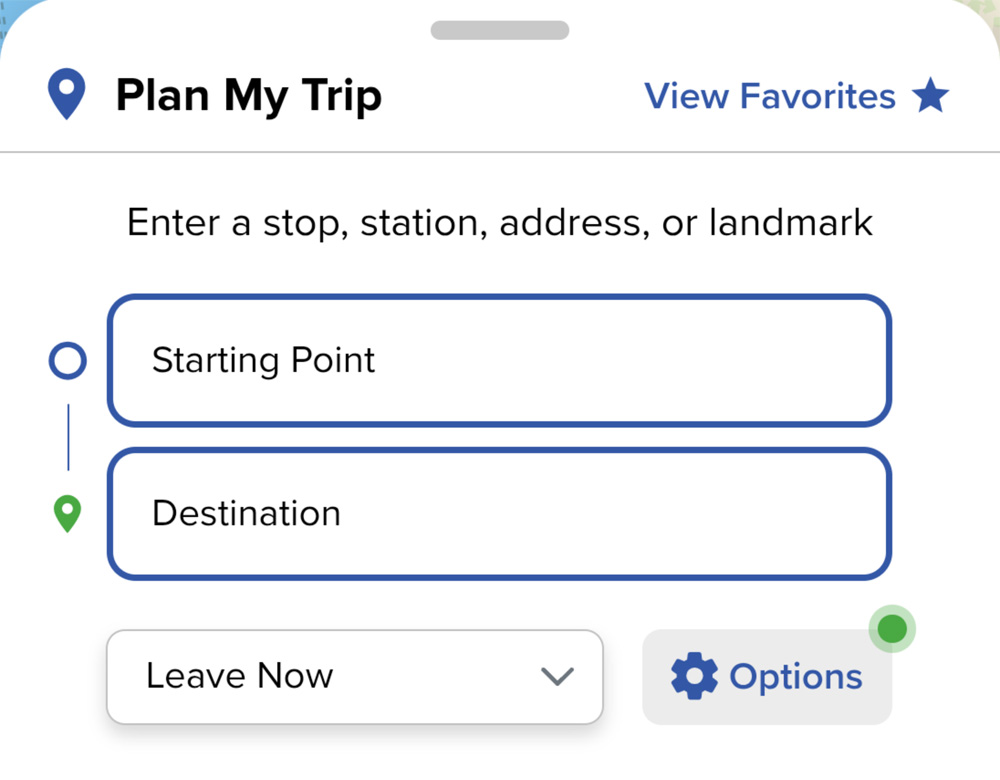
Plan ahead by setting a date and time for your trip
Not leaving right now? Plan My Trip will let you set a specific time and date for your trip.
The tool defaults to showing transit options for immediate travel. To change this, tap the Leave now drop-down to make modifications.
- Depart at: Use this to see trip options for a specific time of day.
- Arrive by: Use this to plan your trip by when you want to arrive at your destination. Plan My Trip will let you know what time you need to leave to get there on time.
- Date: To see schedules for a specific date, enter the date you plan to travel in the field to right of the time. Schedules may vary on different days of the week or holidays.
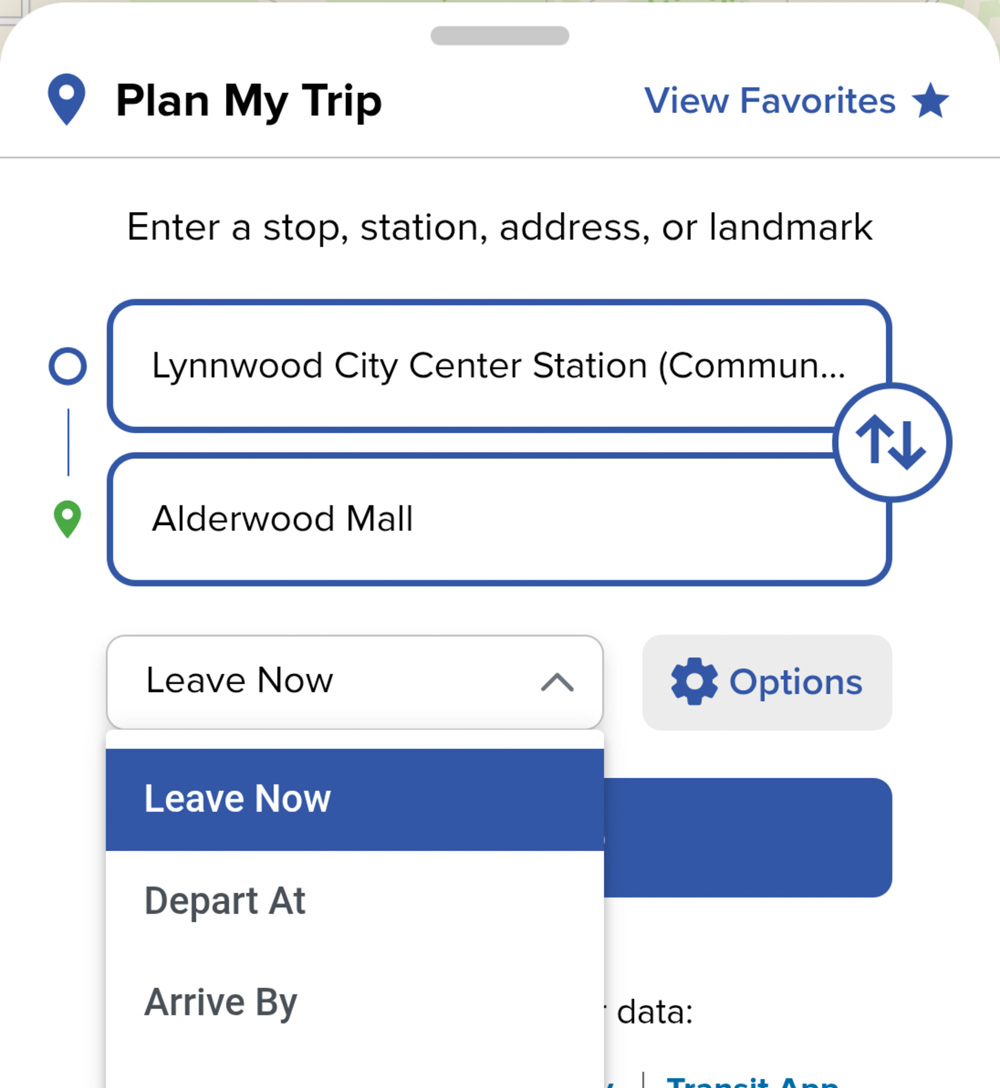
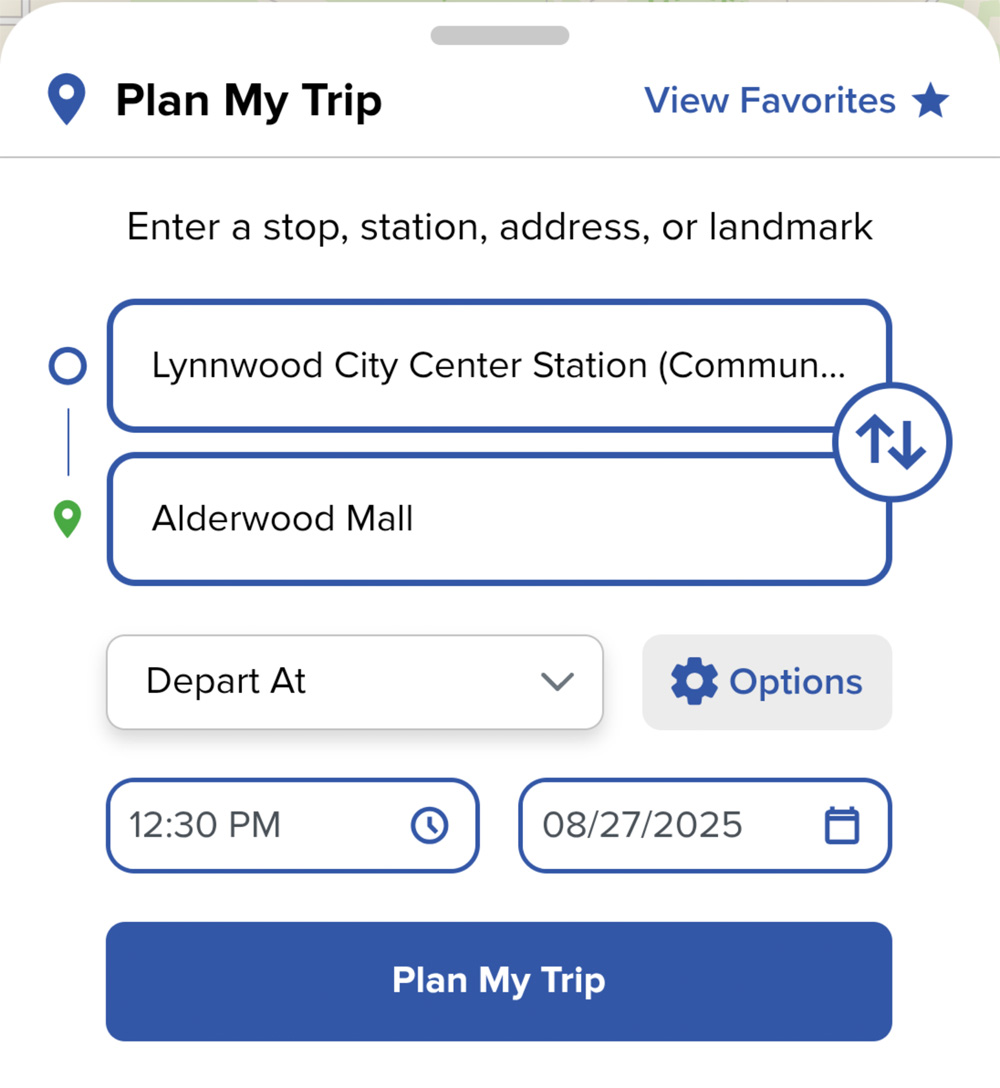
Still need help planning a trip?
Contact our Customer Care team if you need more assistance. We can help with custom trip planning, printed route maps and schedules, and more.
- Email riders@commtrans.org
- Call (800) 562-1375, (425) 353-RIDE (7433), or TTY Relay: Dial 711
- Find us in person at the Ride Store: Monday–Friday, 7 a.m.–6 p.m.; Saturday 8:30 a.m.–4 p.m.

